Scrolling content
The Scrolling Content section, akin to a marquee, empowers you to create dynamic visual displays with customizable Image and Text blocks.
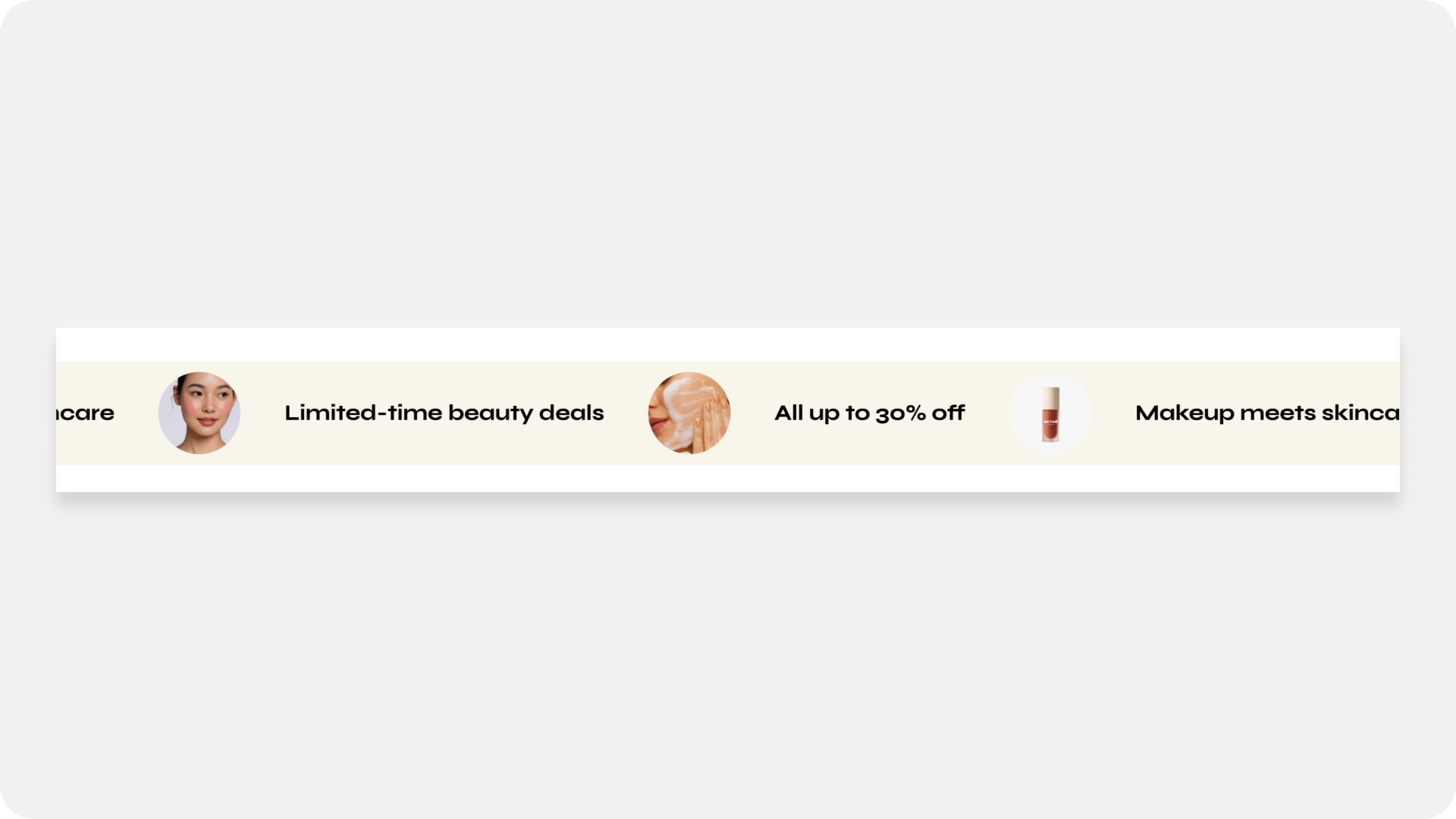
Click on Scrolling content for the general settings
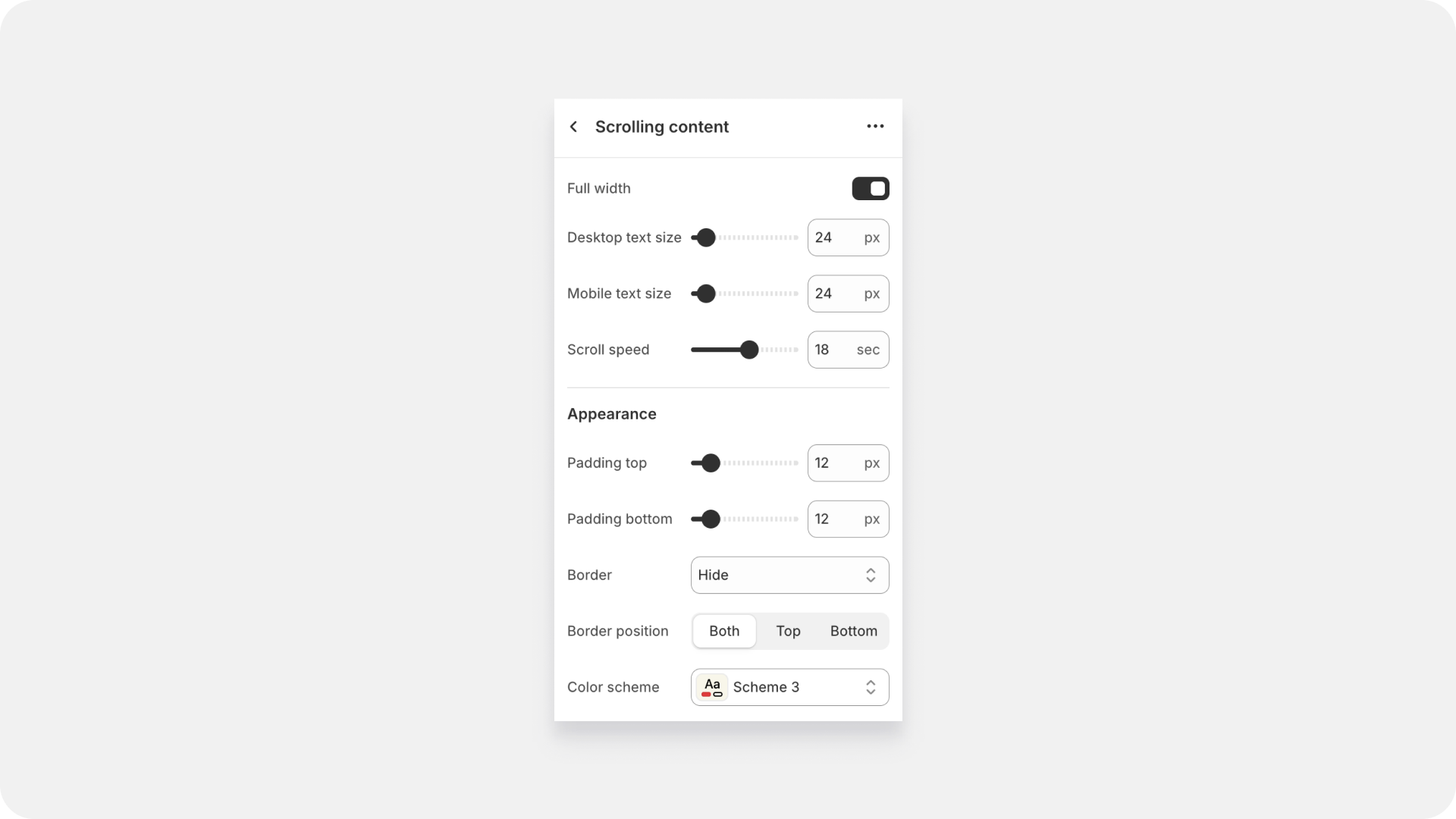
Within the Scrolling Content section, you can fine-tune their visual presentation with the ability to customize the section's width, control the scroll speed, and tailor the overall appearance and color scheme to create a cohesive and engaging scrolling experience.
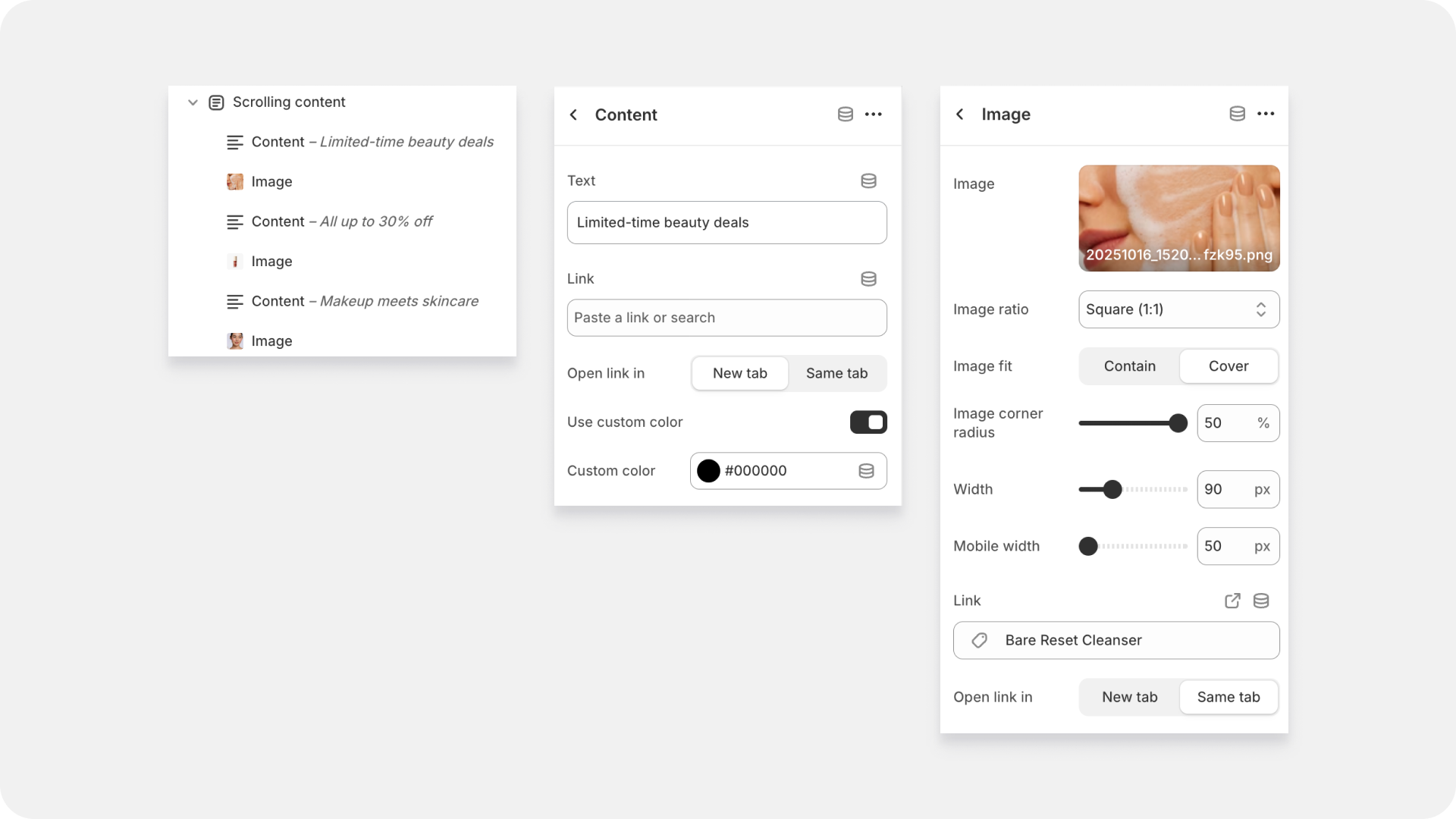
Each scrolling item can include two types of blocks:
- Content block – to display short text like offers or messages.
- Image block – to display small images or product visuals alongside your text.
Content Block
| Text | Enter the text you want to show in your scrolling area, such as promotional offers or taglines (e.g., Limited-time beauty deals). |
| Link | Add a link to direct customers when they click the text. You can paste a product, collection, or page link here. |
| Open link in | Choose whether the link opens in a new tab or the same tab. |
| Use custom color | Enable this option if you’d like to change the text color. Once enabled, you can select your preferred color under Custom color. |
Image Block
| Image | Upload an image that will appear in your scrolling line — perfect for small icons or product visuals. |
| Image ratio | Choose how your image is cropped or shaped. Available options:
|
| Image fit | Decides how your image fills its container:
|
Note: The Image corner radius setting will only work when the image fit is set to Cover.
| Image corner radius | Round the corners of your image for a softer look. Adjust the percentage slider to increase or decrease the curve. |
| Width | Control how wide your image appears on desktop screens. |
| Mobile width | Adjust the image width specifically for mobile devices for a better responsive experience. |
| Link | Add a link so that when customers click the image, they’re directed to a product, collection, or any page of your choice. |
| Open link in | Choose whether the link opens in a new tab or the same tab. |
