Featured collection

Use this section to display a collection of featured products. You have the option to choose a collection or select products manually. Showcase multiple collections of products with tabs to easily switch between each collection.
General settings

Layout Mode
- Carousel and grid : Choose one of the option to display products in grid or carousel.
Number of Products
- Product Count: Select the number of products to display in the Featured Collection section.
Grid Settings
- Adjust the grid column settings for different devices when the stack option is enabled:
- Desktop: Set the number of columns to display on desktop screens.
- Mobile: Set the number of columns to display on mobile screens.
Text Content
- Subheading: Add a subheading to appear above the Featured Collection section.
- Heading: Set the main heading for the Featured Collection section.
- Body Content: Provide additional information or description for the Featured Collection section using the rich text editor.
Link Button Settings
- Link Text: Customize the text for the link button.
- Link URL: Provide the URL for the link button. This can be a specific page on your website or an external link.
- Open Link In: Choose whether the link opens in a new tab or the same tab.
Appearance Settings
- Padding: Adjust the padding at the top and bottom of the section.
- Padding Top: Adjust the top padding.
Padding Bottom: Adjust the bottom padding.
- Border : Border and border positions are the options to place the border line as needed for section.
- Color Scheme: Choose a color scheme for the section from predefined options.
- Theme Settings: Customize the section based on the overall theme settings of your website.
- Custom CSS: Add custom CSS for advanced styling.
Block settings

Collection Block
The Collection Block allows you to showcase a specific collection from your store.
- Select Collection
Dropdown Menu: Choose the collection you want to display from the list of available collections in your store.
Heading Name
- Text Field: Enter a custom heading name for the collection. This heading will appear above the collection in the section.
Products Block
The Products Block allows you to manually select individual products to feature in the section.
- Select Products
Product Selector: Choose products to display from the list of available products in your store. You can select multiple products to create a custom collection.
Collection Name
- Text Field: Enter a name for the created collection. This name will appear above the products in the section.
Additionally, you can customize the product card in theme settings, enabling features like the quick view button, secondary image display, product rating, and product vendor information.
Promo Card Block
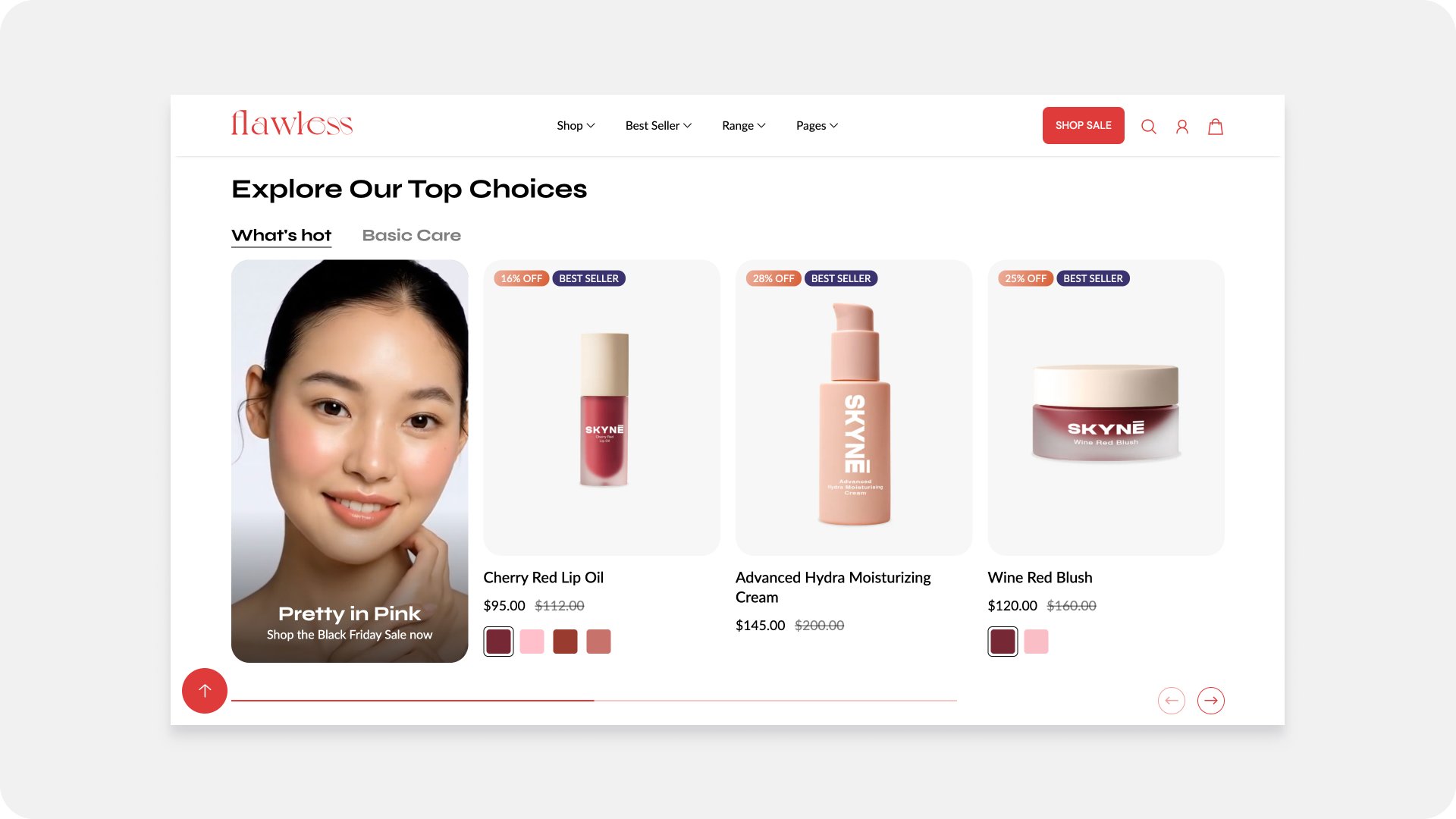
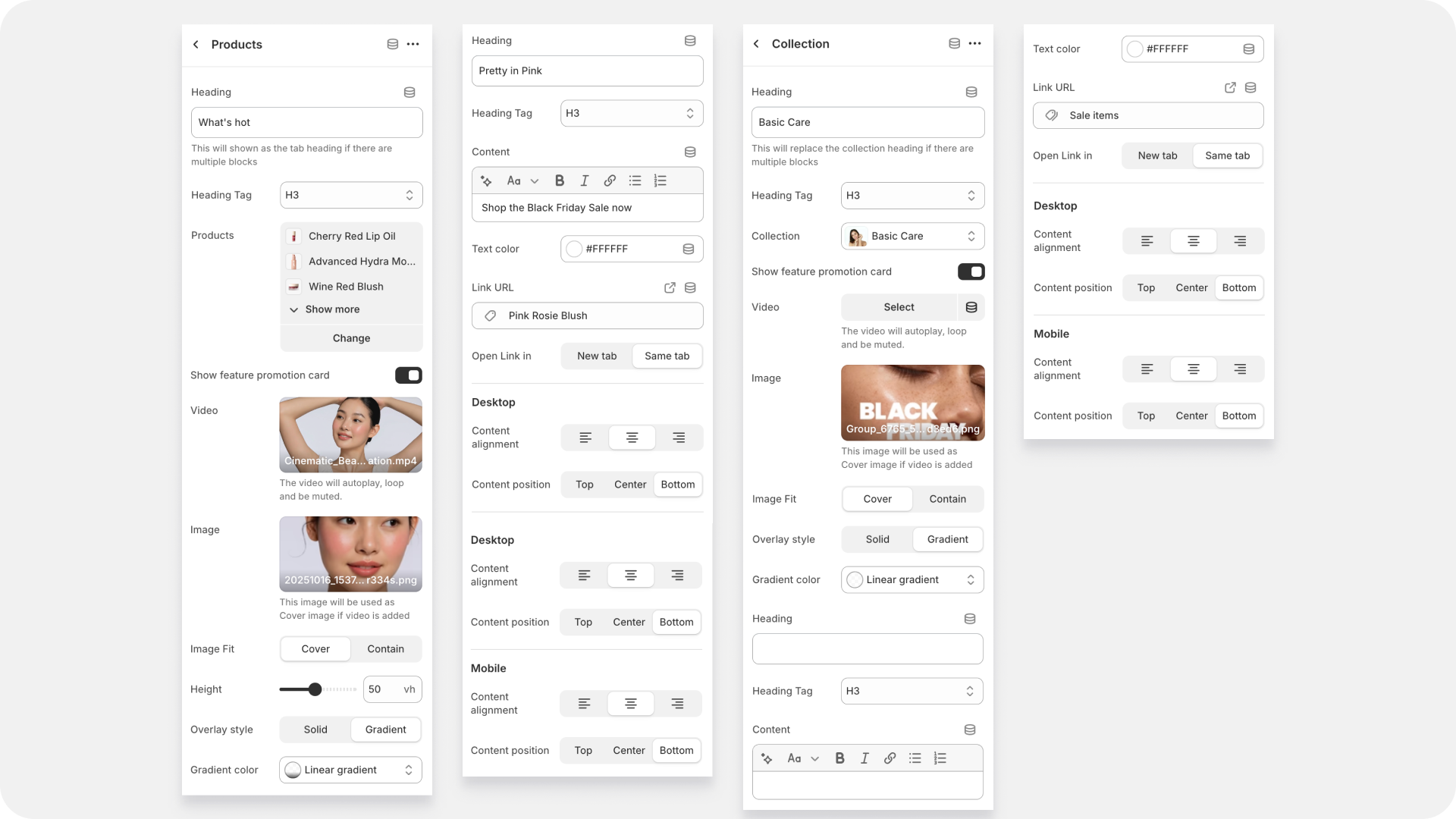
| Position in results | Controls the card's placement. Setting this to |
IMPORTANT NOTE ON LAYOUT: This position setting only works when the Featured Collection is displayed in a GRID layout. If your collection is set to a CAROUSEL (a sliding row), the promo card will typically ignore the position and always appear at the very beginning, or as the first card.
| Video / Image | Upload your visual content. You can choose to use a compelling Image (like a high-res campaign photo) or a Video (which will usually autoplay, loop, and be muted) to instantly grab attention. |
| Image Fit | Controls how the image fills the space: Cover ensures the image fills the entire card (cropping where necessary), while Contain ensures the entire image is visible (potentially leaving white space). |
| Overlay Style | Choose the shading that sits on top of your image. Solid applies a single, uniform color filter. Gradient applies a fading color, often darker at the bottom to make text stand out. |
| Overlay Color | The color of the filter. Use a dark color (like black or dark grey) set to a low opacity for a transparent filter, which helps text pop against bright images. |
| Heading / Heading Tag | The main headline of your promotion (e.g., BLACK FRIDAY ). The Heading Tag (H3, H4, etc.) is important for SEO and structure. |
| Content | The supporting text or call-to-action (e.g., SAVINGS ARE HERE! ). Use the formatting tools (Bold, Italic) to emphasize key words |
| Text Color | Sets the color of your Heading and Content. You often need to set this to white (#FFFFFF ) to make it readable against a dark overlay. |
| Link URL / Open Link in | Where the card takes the customer! Set the specific collection page or product page here. You can choose to open it in the same window or a new tab. |
We've added a Height setting to give you precise control over the vertical size of your Promo Card on phones.
Please Note: This height control only applies when your collection is displayed in a GRID layout and you have set the number of columns to 1 on mobile. If you use a carousel or two-column mobile grid, the height will be managed automatically by the theme to ensure the best fit.
